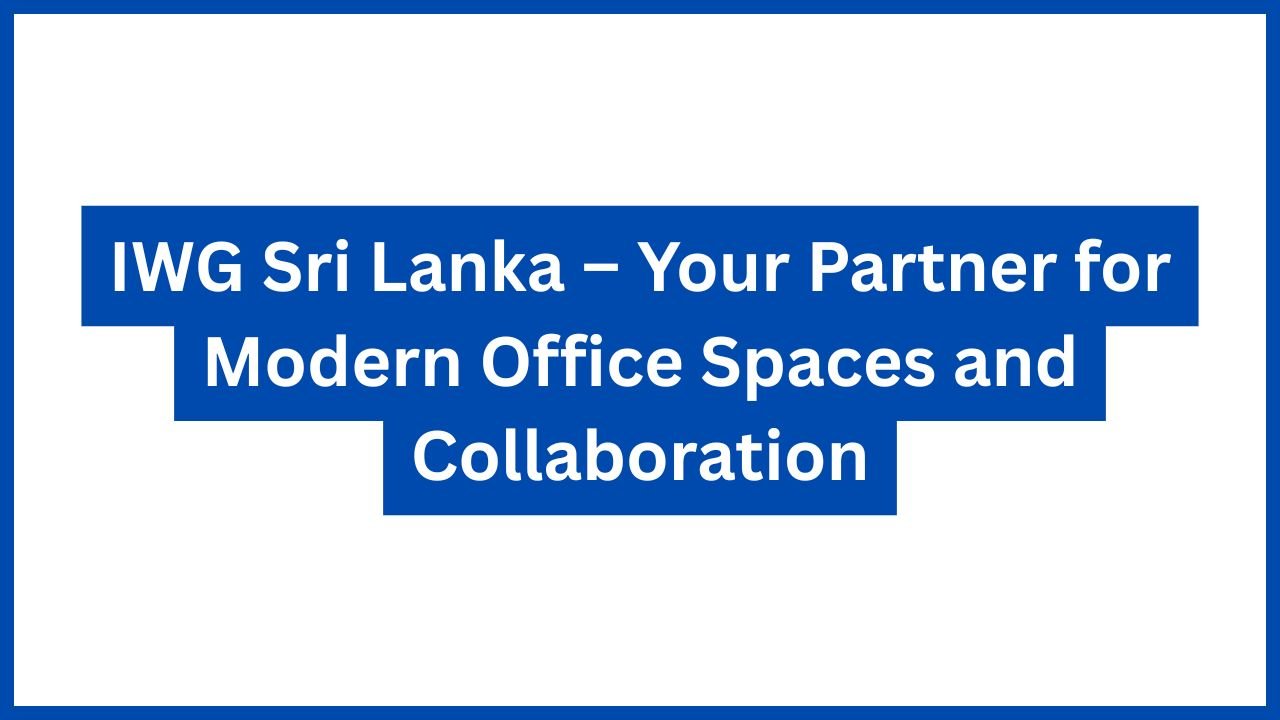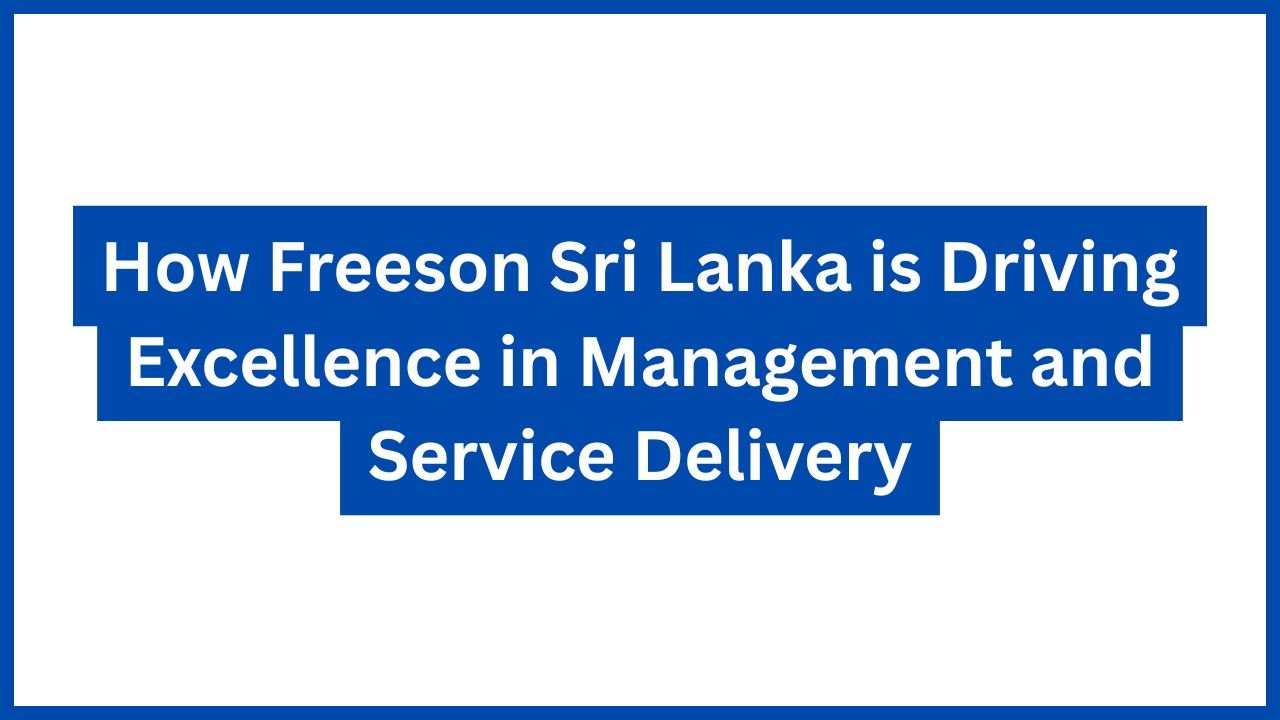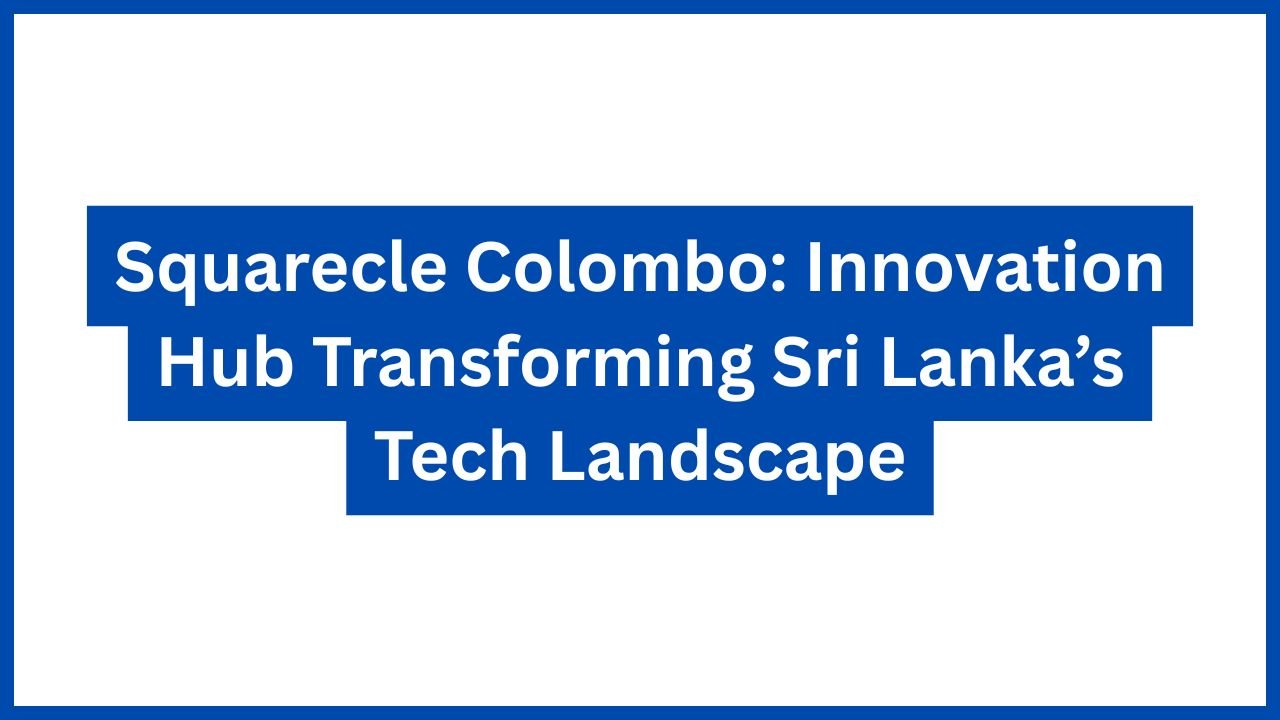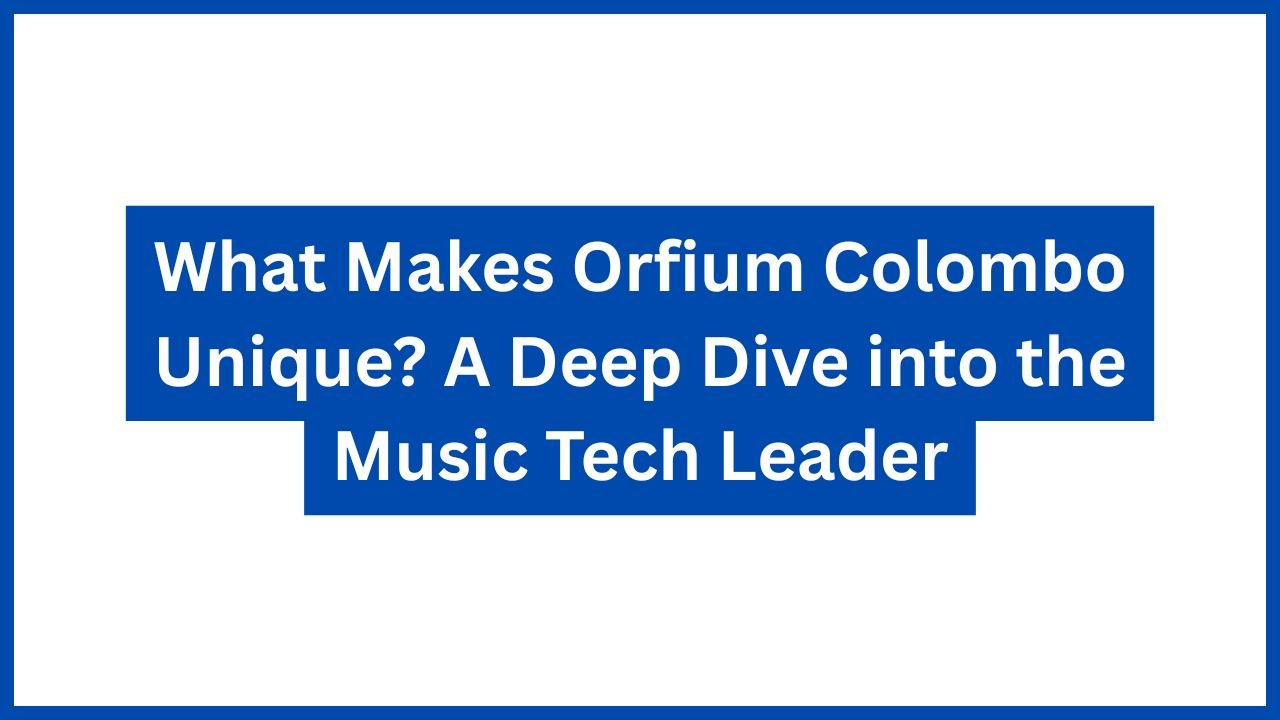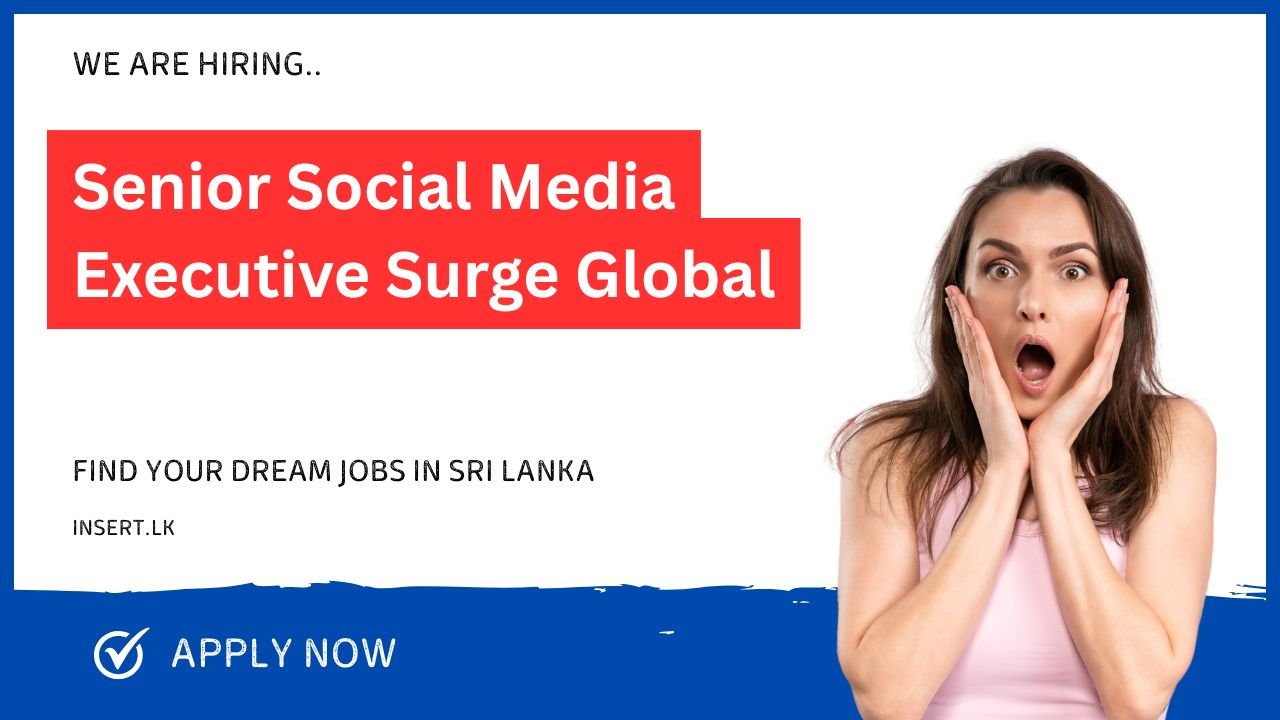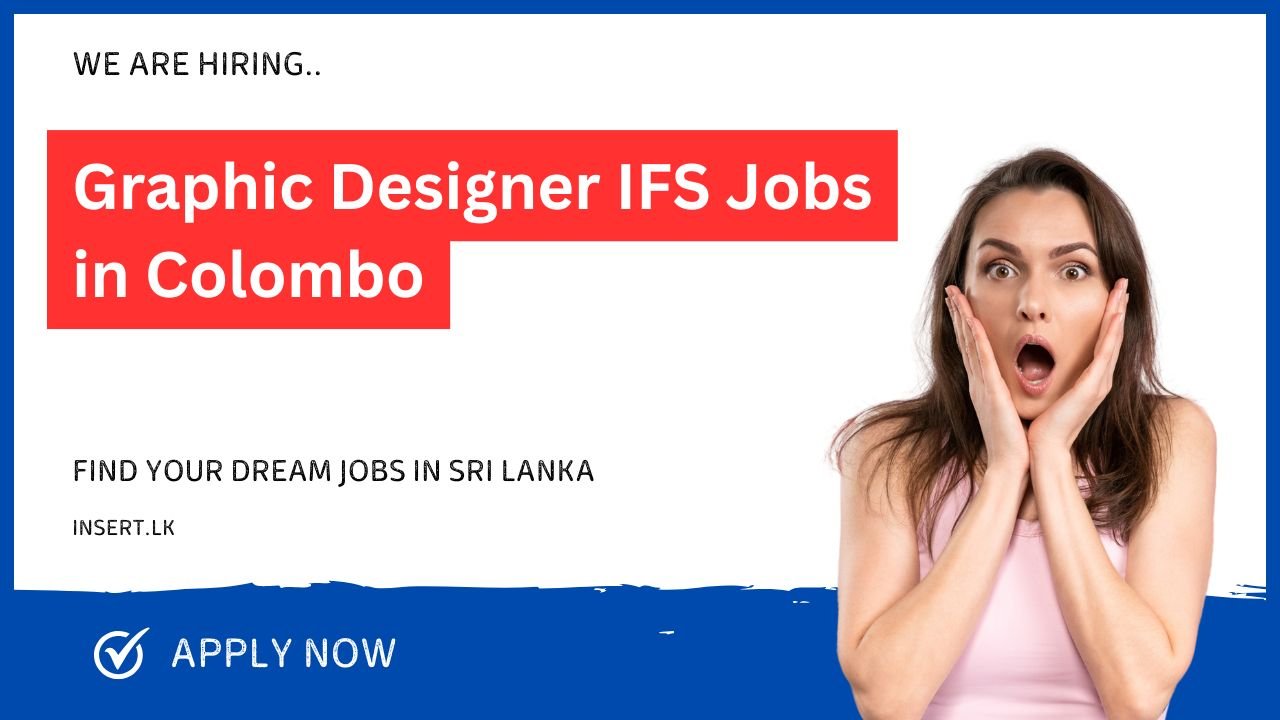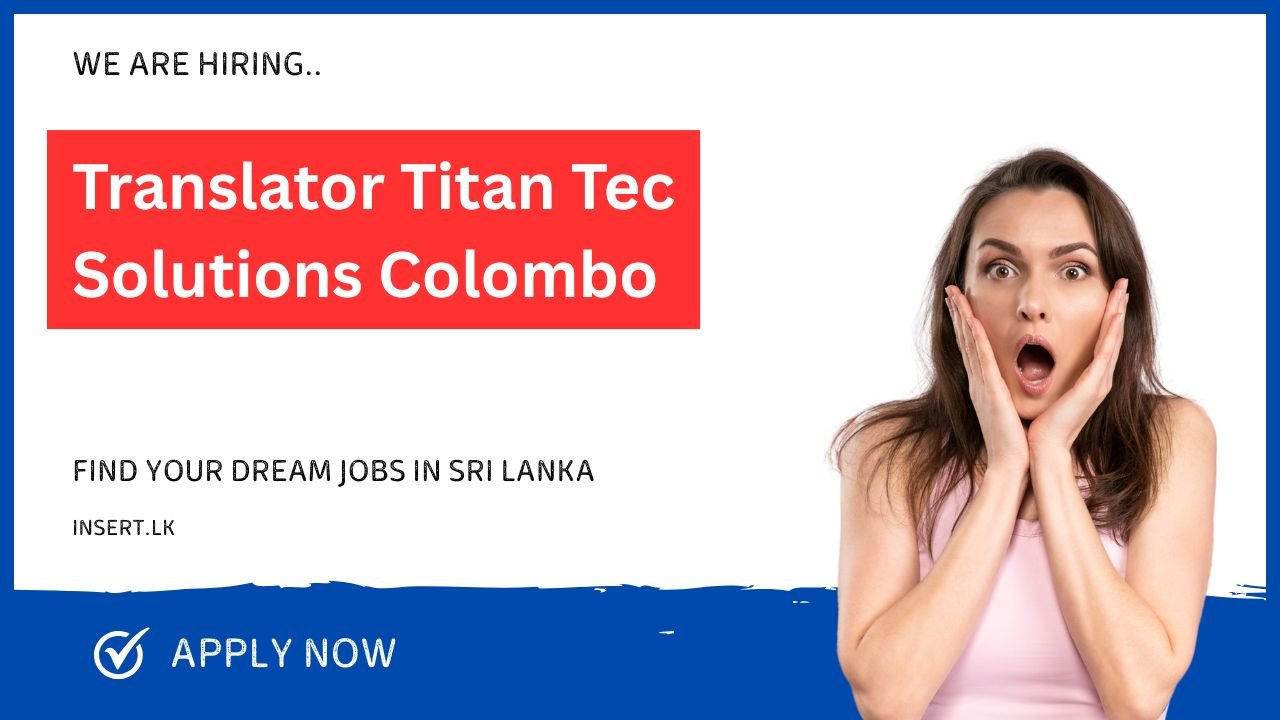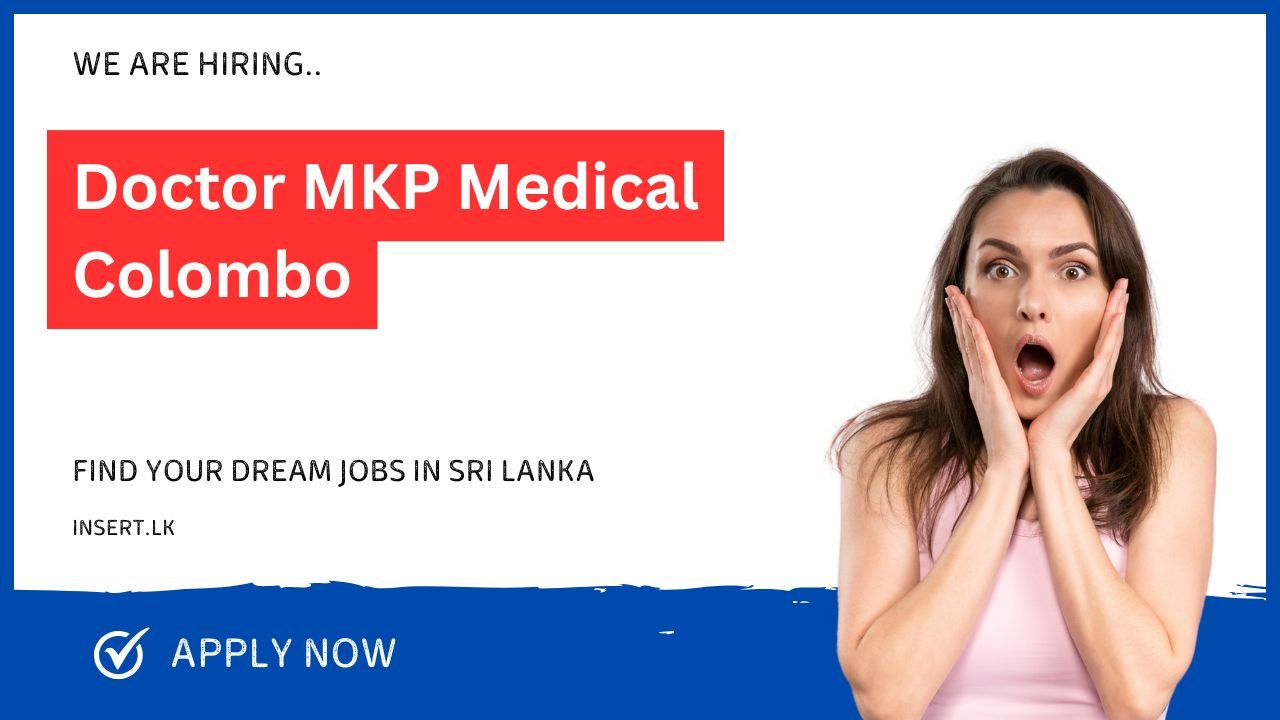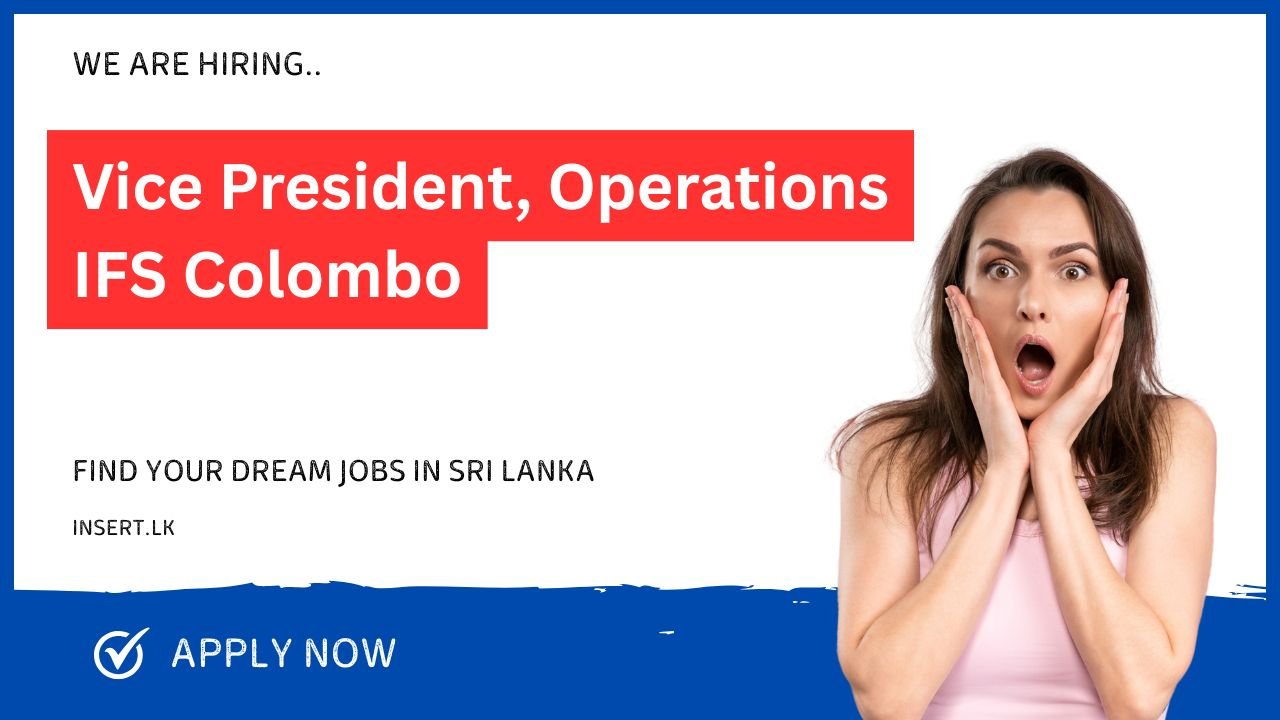IWG Sri Lanka – Your Partner for Modern Office Spaces and Collaboration
IWG Sri Lanka is part of the global leader in flexible workspace solutions, and it’s bringing a fresh, modern way […]
IWG Sri Lanka – Your Partner for Modern Office Spaces and Collaboration Read More »