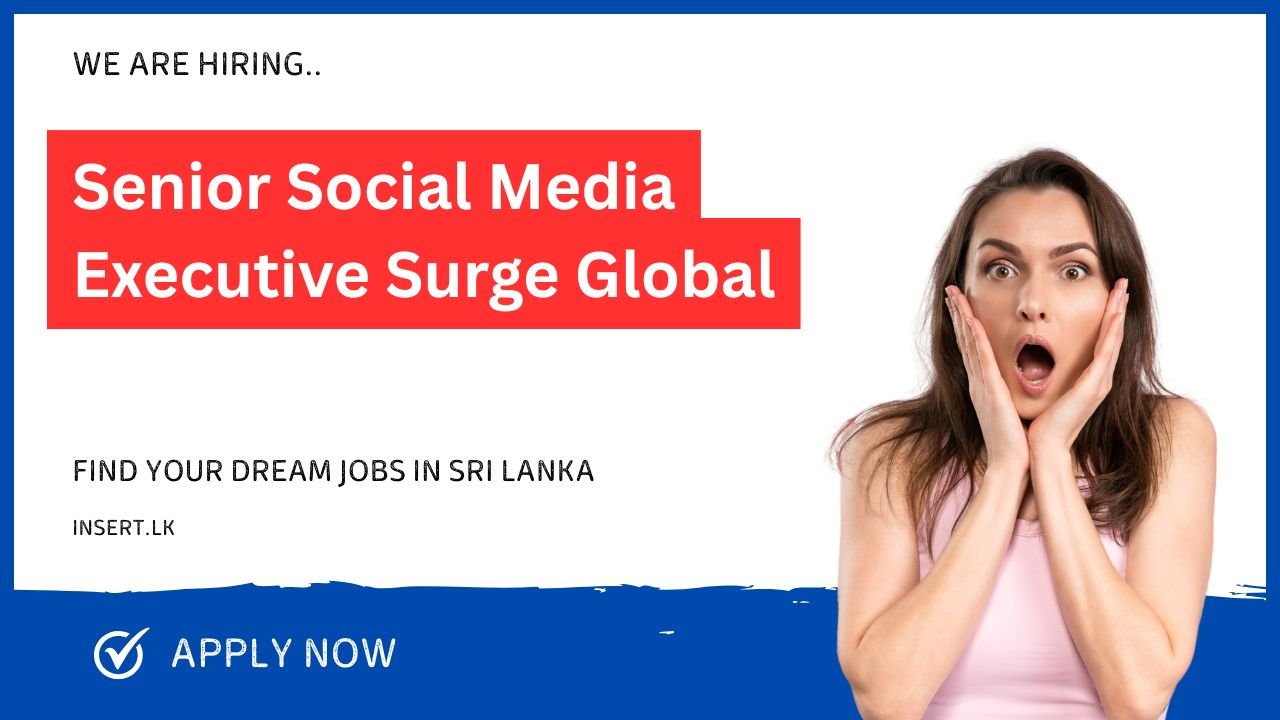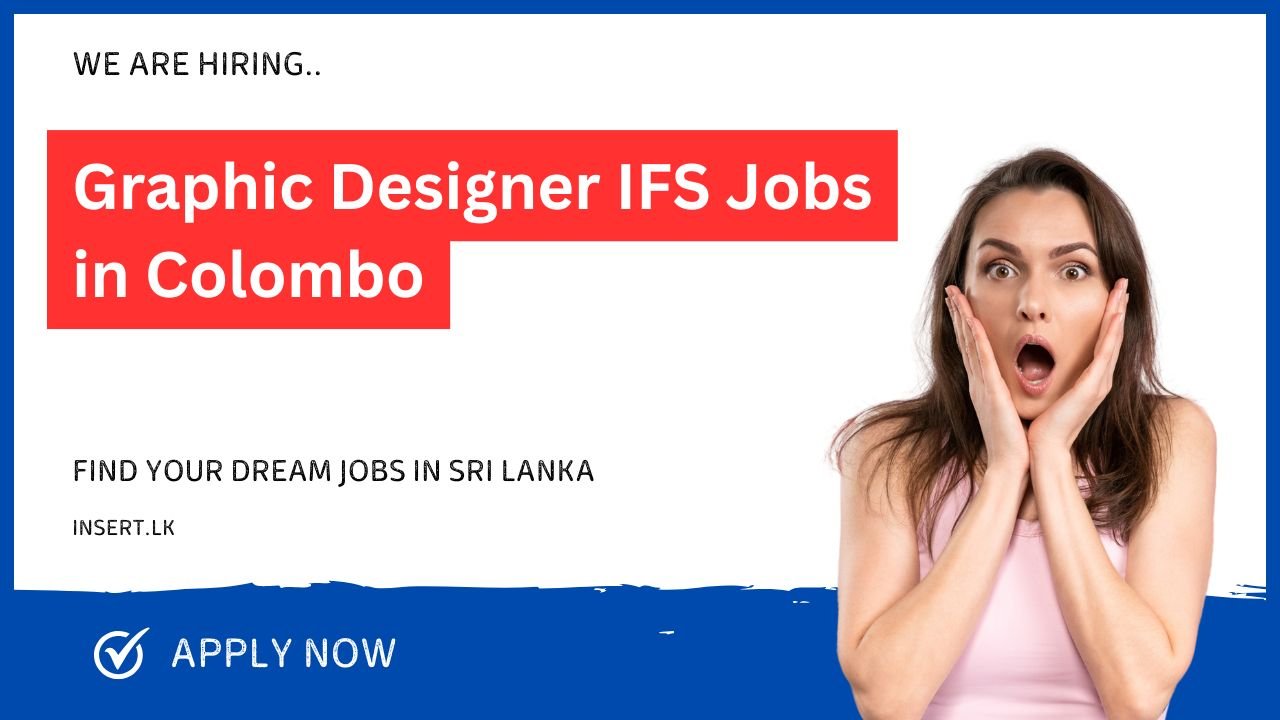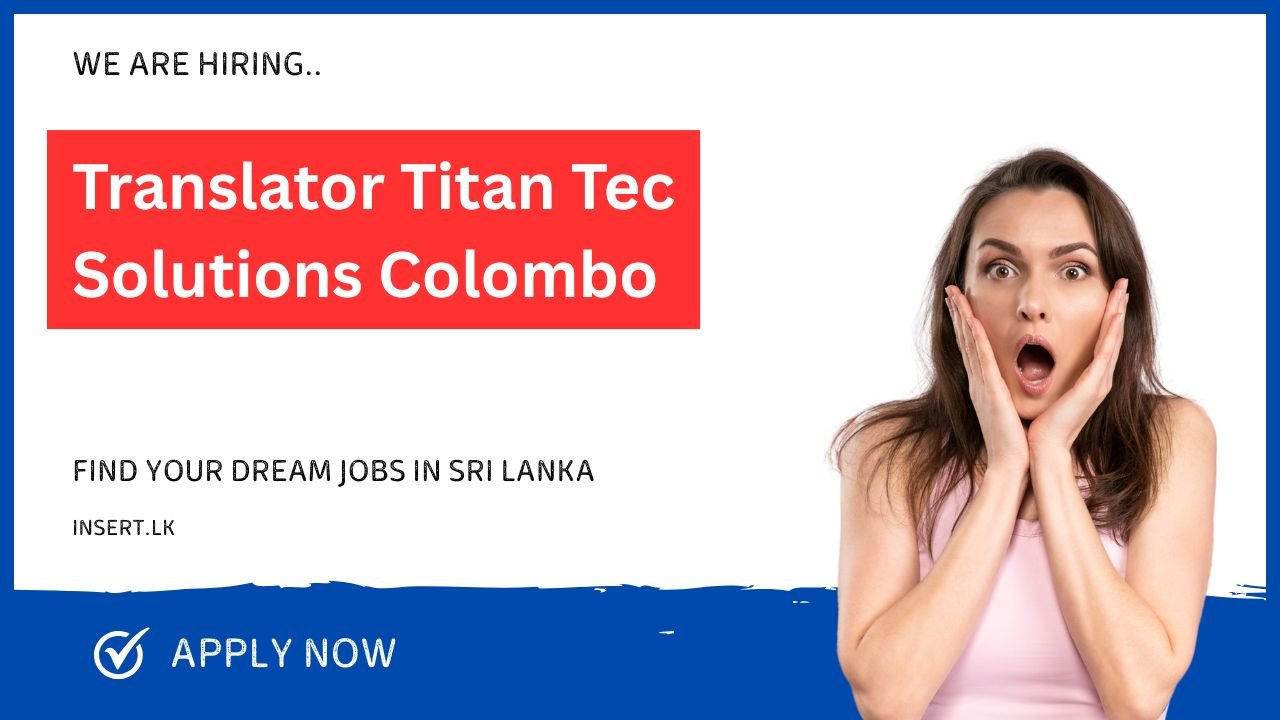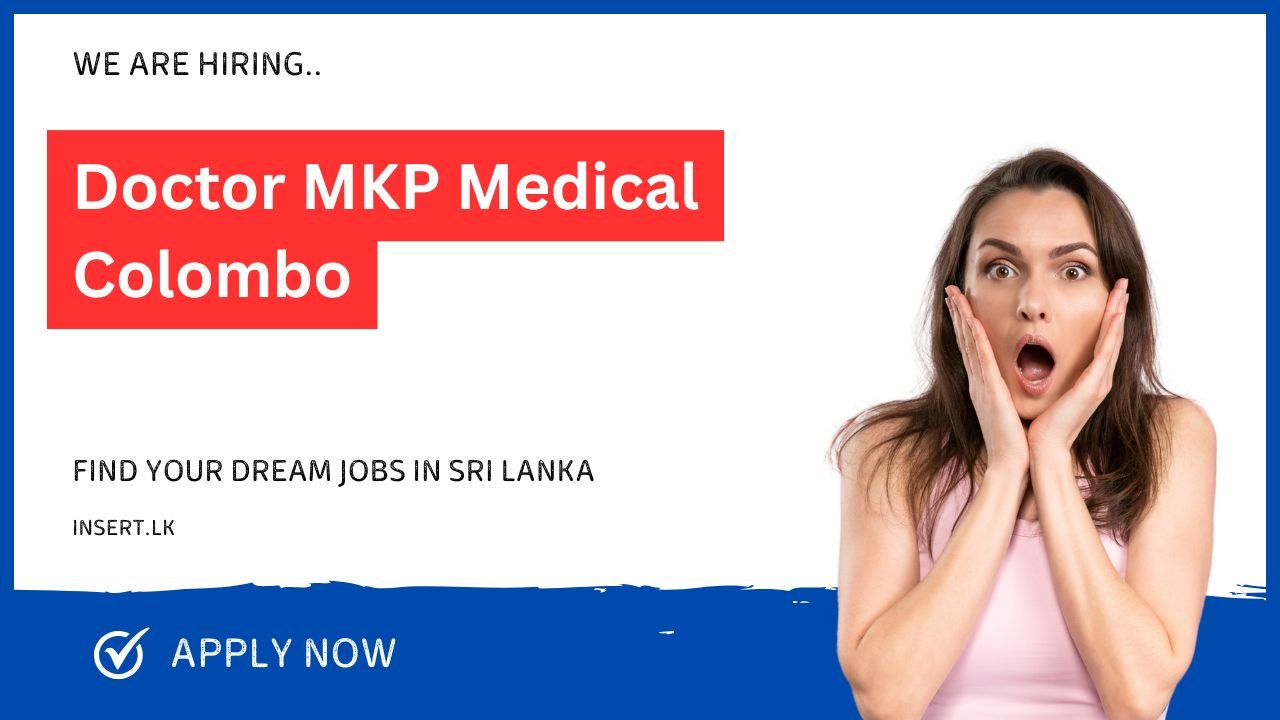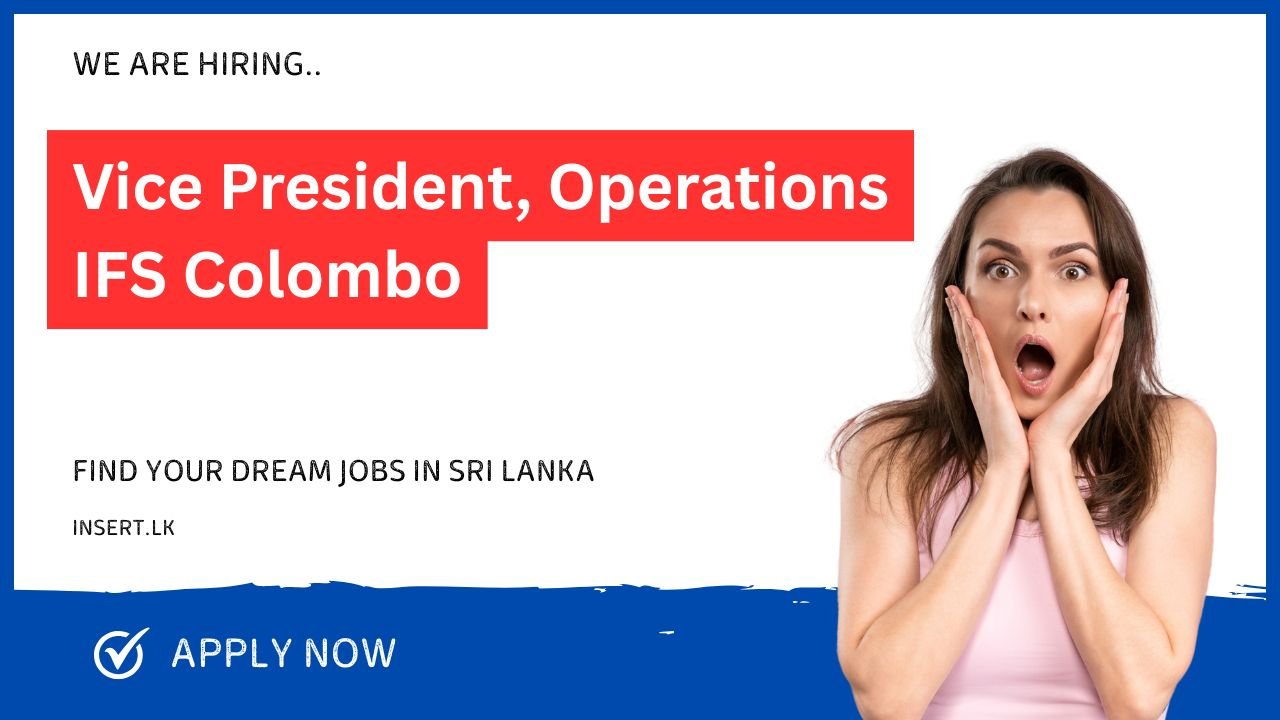Senior Social Media Executive Surge Global
Job Title: Senior Social Media ExecutiveLocation: ColomboCompany: Surge Global Job Description: Surge Global is looking for a strategic, creative, and […]
Senior Social Media Executive Surge Global Read More »